Welcome to our Support Center
-
Web
-
-
- 1. Create a new Submittal
- 2. Approve a Submittal
- 3. Reject (C) a Submittal
- 4. Reassign a Submittal
- 5. "Issue to" a Submittal
- 6. Publish a Submittal
- 7. Cancel a Submittal
- 8. Obsolete a Submittal
- 9. Comment on a Submittal
- 10. Export Submittal data
- 11. Re-Submit a Submittal
- 12. Notifications in Submittal
- 13. 'Private mode' in Submittal
-
-
- Articles coming soon
-
- Articles coming soon
-
- Articles coming soon
-
-
-
- Articles coming soon
-
- Articles coming soon
-
-
-
- Articles coming soon
-
- 2.1 View Drawing Set
- 2.2 Create 'Drawing Set'
- 2.3 Edit 'Drawing Set'
- 2.4 Delete 'Drawing Set'
- 2.5 View Drawings
- 2.6 Clone Drawings
- 2.7 Save Drawing(s) as Draft(s)
- 2.8 Presubmit Drawing(s)
- 2.9 Re-submit Drawing(s)
- 2.10 Edit Drawing
- 2.11 Cancel Drawing
- 2.12 Approve (A/B) Drawing
- 2.13 Reject (C) Drawing
- 2.14 Publish (A/B) Drawings
- 2.15 Publish (C) Drawings
- 2.16 Publish (D) Drawings
- 2.17 Reassign Drawings
- 2.18 'Issue To' Drawings
- 2.19 Approve (A/B) Drawings as a 3rd Party
- 2.20 Reject (C) Drawings as a 3rd Party
- 2.21 Reassign Drawings as a 3rd Party
- 2.22 For Info (D) Drawings as a 3rd Party
- 2.23 Supersede Drawings
- 2.24 Obsolete Drawings
- 2.25 Add distribution
- 2.26 Add Related Items
- 2.27 Mention users in action(s)
- 2.28 Mention users in comment
- Show Remaining Articles13 Collapse Articles
-
-
-
-
- 2.1 View Issues
- 2.2 Set Dtag Display
- 2.3 Set Column Display
- 2.4 Sort by Column
- 2.5 Open issue
- 2.6 Edit issue
- 2.7 Reopen Issue
- 2.8 Cancel Issue
- 2.9 Close Issue
- 2.10 Reassign Issue
- 2.11 Update Issue
- 2.12 Private mode
- 2.13 Comment on Issue
- 2.14 Perform Mass Actions (Update, Complete, Close, Edit, Comment)
- 2.15 Edit Distribution List
- 2.16 Add Related Items
- 2.17 Mention users in action or comment
- Show Remaining Articles2 Collapse Articles
-
- 4.1 View Issues in Tabular Report
- 4.2 View Issues in Photo Report
- 4.3 View Issue in Agenda Template
- 4.4 View Issue in MOM Template
- 4.5 View Issue in MOM Template
- 4.6 View Issues in '01 Defect Report - Done Status by Percent' Template
- 4.7 View Issues in '02 Defect Report - Done Status by Duedate / Confirm Date' Template
- 4.8 View Issues in '03 Defect Report - Closed Status by Percent' Template
- 4.9 View Issues in '04 Defect Report - Closed Status by Duedate / Confirm Date' Template
- 4.10 View Issues in the Inactive Summary Report
- 4.11 View Issues in the Agenda by Stakeholder
-
AECIS
-
-
-
- Articles coming soon
-
- Articles coming soon
-
- Articles coming soon
-
-
Contact Support
< All Topics
9. Comment on a Submittal
Views11
The users can exchange information about any submittal through comments, attachments.
This activity can lead to faster and clearer final decisions.
The user can do the following:
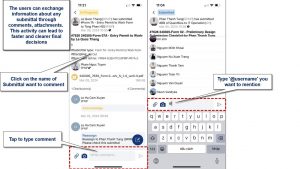
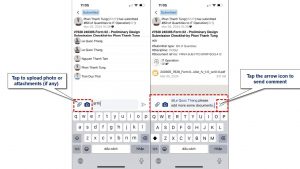
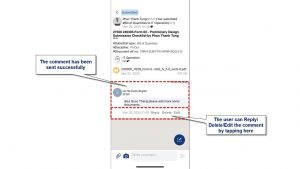
How to comment on a Submittal on PC?