-
Web
-
-
- 1. Create a new Submittal
- 2. Approve a Submittal
- 3. Reject (C) a Submittal
- 4. Reassign a Submittal
- 5. "Issue to" a Submittal
- 6. Publish a Submittal
- 7. Cancel a Submittal
- 8. Obsolete a Submittal
- 9. Comment on a Submittal
- 10. Export Submittal data
- 11. Re-Submit a Submittal
- 12. Notifications in Submittal
- 13. 'Private mode' in Submittal
-
-
- Articles coming soon
-
- Articles coming soon
-
- Articles coming soon
-
-
-
- Articles coming soon
-
- Articles coming soon
-
-
-
- Articles coming soon
-
- 2.1 View Drawing Set
- 2.2 Create 'Drawing Set'
- 2.3 Edit 'Drawing Set'
- 2.4 Delete 'Drawing Set'
- 2.5 View Drawings
- 2.6 Clone Drawings
- 2.7 Save Drawing(s) as Draft(s)
- 2.8 Presubmit Drawing(s)
- 2.9 Re-submit Drawing(s)
- 2.10 Edit Drawing
- 2.11 Cancel Drawing
- 2.12 Approve (A/B) Drawing
- 2.13 Reject (C) Drawing
- 2.14 Publish (A/B) Drawings
- 2.15 Publish (C) Drawings
- 2.16 Publish (D) Drawings
- 2.17 Reassign Drawings
- 2.18 'Issue To' Drawings
- 2.19 Approve (A/B) Drawings as a 3rd Party
- 2.20 Reject (C) Drawings as a 3rd Party
- 2.21 Reassign Drawings as a 3rd Party
- 2.22 For Info (D) Drawings as a 3rd Party
- 2.23 Supersede Drawings
- 2.24 Obsolete Drawings
- 2.25 Add distribution
- 2.26 Add Related Items
- 2.27 Mention users in action(s)
- 2.28 Mention users in comment
- Show Remaining Articles13 Collapse Articles
-
-
-
-
- 2.1 View Issues
- 2.2 Set Dtag Display
- 2.3 Set Column Display
- 2.4 Sort by Column
- 2.5 Open issue
- 2.6 Edit issue
- 2.7 Reopen Issue
- 2.8 Cancel Issue
- 2.9 Close Issue
- 2.10 Reassign Issue
- 2.11 Update Issue
- 2.12 Private mode
- 2.13 Comment on Issue
- 2.14 Perform Mass Actions (Update, Complete, Close, Edit, Comment)
- 2.15 Edit Distribution List
- 2.16 Add Related Items
- 2.17 Mention users in action or comment
- Show Remaining Articles2 Collapse Articles
-
- 4.1 View Issues in Tabular Report
- 4.2 View Issues in Photo Report
- 4.3 View Issue in Agenda Template
- 4.4 View Issue in MOM Template
- 4.5 View Issue in MOM Template
- 4.6 View Issues in '01 Defect Report - Done Status by Percent' Template
- 4.7 View Issues in '02 Defect Report - Done Status by Duedate / Confirm Date' Template
- 4.8 View Issues in '03 Defect Report - Closed Status by Percent' Template
- 4.9 View Issues in '04 Defect Report - Closed Status by Duedate / Confirm Date' Template
- 4.10 View Issues in the Inactive Summary Report
- 4.11 View Issues in the Agenda by Stakeholder
-
AECIS
-
-
-
- Articles coming soon
-
- Articles coming soon
-
- Articles coming soon
-
-
Contact Support
2. Tracking and managing Daily Report
A. Tracking Daily Report
To review the Daily Report for any specific day of a stakeholder in the Daily Report submission, users should follow these instructions:
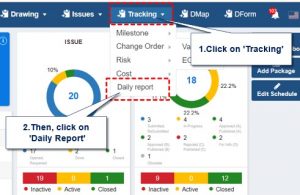
Step 1: Left-click on the “Tracking” menu
Step 2. Select “Daily Report”.
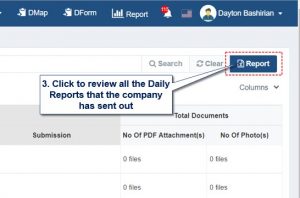
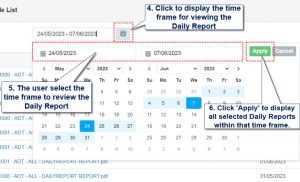
Step 3. Click on “Report” to review the report.
Step 4: Click on the “Calendar” icon to display the time frame.
Step 5: Select the time frame to review the “Daily Report.”
Step 6: Click “Apply” to display the full report for the selected time frame.
(If no time frame is selected, the system will display the default for the last 14 days.)

Note:
With User rights, users can only view the Daily Report of their own company and not the Daily Reports of partner companies, except in the following special cases:
- The user is granted full project management rights.
- The user is specifically listed in the email list to receive the Daily Report sent out by the system.
– After completing the 6 steps above, the user screen will display all reports for that time period in a list format. The user just needs to click on the report file to open and view it.
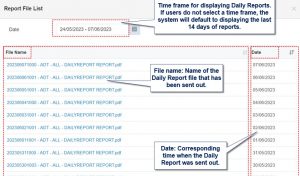
- Column ‘File Name’: The names of the Daily Reports that have been submitted.
- Column ‘Date’: The corresponding submission dates of the Daily Reports.
- The rectangular box containing the date will represent the time frame for the Daily Report displayed below. Users can review any Daily Report (in PDF format) by clicking on the names of the report files.”
B. Managing Daily Report
For users granted ‘Manager Permission’ in the project, they will have full access to the following functions:
- Enable or disable the Daily Report function for all companies participating in the project.
- Create, adjust, or update all content of the Daily Report for all companies participating in the project.
- View all content of the Daily Report for all companies participating in the project (whether sent or in progress)
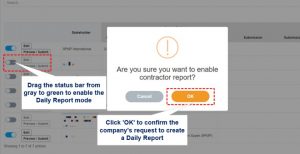
⇒ The manager has the authority to request any stakeholder to submit a Daily Report.
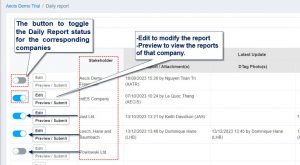
⇒ The manager has the authority to view, edit, and execute reports for any stakeholder. After making edits, the system will display the username and the time of the action in that stakeholder’s Daily Report.