2. Create Daily Report
A. General Report:
In the Report tab, there is a pre-designed information page according to the project, detailing specific issues on the site. Report creators only need to click on ‘Report’ to enter information using the existing report template. If users want to provide more detailed descriptions, they can add additional files in the ‘Attachment(s)’ tab.
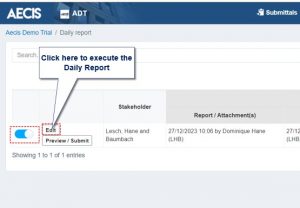
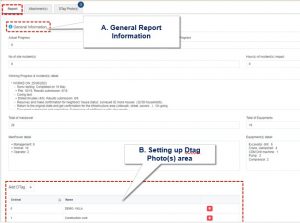
- Users click on Report to enter information according to the available template.
- Under the ‘Report’ tab, there are two main sections: General Report Information and D-Tag(s) Photo(s) Setting.
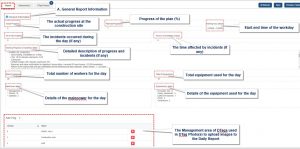
Report Template on the Website platform
The illustration above depicts a default-designed report template with defined concepts as follows:
- Actual progress: The actual project completion progress on-site.
- No of site incident(s): Number of incidents occurring at the site during the day (if any).
- Working Progress & Incidents detail(s): Detailed description of project progress and site incidents (if any).
- Total of manpower: Total number of workers on-site for the day.
- ManPower Detail: Detailed description of tasks performed by workers on-site.
- Planned Progress: Progress of the ongoing plan completion (in percentage).
- Hour(s) of incident(s) impact: Total time disrupted by incidents on-site (if any).
- Total of Equipments: Total equipment used on-site for the day.
- Equipment(s) Detail: Details of equipment used on-site for the day.
- Working Hour Period: Start and end time of construction activities on-site.
B. Uploading attachment(s)
The “Attachment(s)” tab allows users to upload detailed report files regarding issues on the site (if any).
Note: The system only supports uploading attachments in PDF format.
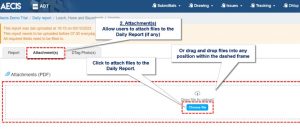
– Users simply need to left-click on ‘Choose file’ to select a file or drag and drop the file into the dashed rectangular area to upload the detailed report file.
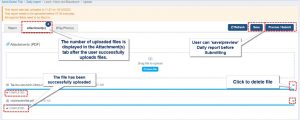
Information users need to note during the file upload process
During the process of uploading Report Files, the screen will display the following information that users should take note of:
- The number (2) next to the “Attachment(s)” tab indicates the number of files uploaded to help users verify if all files have been uploaded.
- The message “completed” indicates that the file has been successfully uploaded. If “completed” does not appear yet, users should wait for more time for the file to finish uploading completely. Avoid performing other actions to prevent file errors during the uploading process.
- To delete an uploaded file, users simply need to click on the “X” icon next to the file they wish to delete.
Note: Click the “Save” button to save the uploaded files. Skipping the “Save” step will result in the system not recording those files and they will not appear in the Daily Report.
C. Uploading Dtag Photo(s)
– Dtag Photo(s) is the area where photos with the same theme/content/area are grouped together on the same report page for easier tracking and management. Users can use existing Dtags or create their own Dtag Photo(s) to group these photos together.
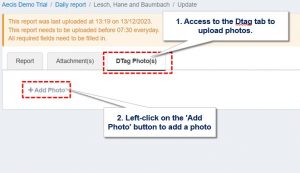
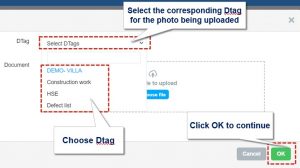
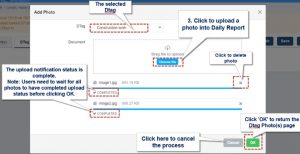
Step 1. Users click on “Dtag Photo(s)”
Step 2. In the Dtag Photo(s) tab, users left-click on “+Add Photo” to select the image with a Dtag
Step 3: Select the Dtag and click “Choose file” or drag and drop the image file into the dashed area to upload the report photo
Note:
- To upload a report image, users can either click ‘Choose file’ to select an image or drag it into the dashed box.
- The ‘Completed’ message indicates a successful upload; if it doesn’t appear, wait for the upload to finish before taking any other actions.
- To delete an uploaded image, click the ‘X’ next to the file. Click ‘OK’ to return to the Dtag Photo(s) page.
After successfully uploading the report photo with the Dtag, the screen will display the following information that users need to pay attention to:
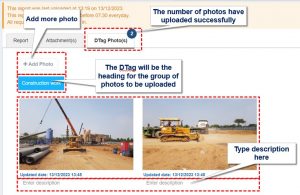
- The information displayed in the bottom left corner of the image shows: the project name and the date and time the image was uploaded.
- To delete any uploaded image, users simply click on the “ 3 “ icon when hovering the cursor over the image they want to remove
- To add a detailed description to the report photo, users click on ‘enter description.’
How to create Daily Report on Mobile ?