-
Web
-
-
- 1. Create a new Submittal
- 2. Approve a Submittal
- 3. Reject (C) a Submittal
- 4. Reassign a Submittal
- 5. "Issue to" a Submittal
- 6. Publish a Submittal
- 7. Cancel a Submittal
- 8. Obsolete a Submittal
- 9. Comment on a Submittal
- 10. Export Submittal data
- 11. Re-Submit a Submittal
- 12. Notifications in Submittal
- 13. 'Private mode' in Submittal
-
-
- Articles coming soon
-
- Articles coming soon
-
- Articles coming soon
-
-
-
- Articles coming soon
-
- Articles coming soon
-
-
-
- Articles coming soon
-
- 2.1 View Drawing Set
- 2.2 Create 'Drawing Set'
- 2.3 Edit 'Drawing Set'
- 2.4 Delete 'Drawing Set'
- 2.5 View Drawings
- 2.6 Clone Drawings
- 2.7 Save Drawing(s) as Draft(s)
- 2.8 Presubmit Drawing(s)
- 2.9 Re-submit Drawing(s)
- 2.10 Edit Drawing
- 2.11 Cancel Drawing
- 2.12 Approve (A/B) Drawing
- 2.13 Reject (C) Drawing
- 2.14 Publish (A/B) Drawings
- 2.15 Publish (C) Drawings
- 2.16 Publish (D) Drawings
- 2.17 Reassign Drawings
- 2.18 'Issue To' Drawings
- 2.19 Approve (A/B) Drawings as a 3rd Party
- 2.20 Reject (C) Drawings as a 3rd Party
- 2.21 Reassign Drawings as a 3rd Party
- 2.22 For Info (D) Drawings as a 3rd Party
- 2.23 Supersede Drawings
- 2.24 Obsolete Drawings
- 2.25 Add distribution
- 2.26 Add Related Items
- 2.27 Mention users in action(s)
- 2.28 Mention users in comment
- Show Remaining Articles13 Collapse Articles
-
-
-
-
- 2.1 View Issues
- 2.2 Set Dtag Display
- 2.3 Set Column Display
- 2.4 Sort by Column
- 2.5 Open issue
- 2.6 Edit issue
- 2.7 Reopen Issue
- 2.8 Cancel Issue
- 2.9 Close Issue
- 2.10 Reassign Issue
- 2.11 Update Issue
- 2.12 Private mode
- 2.13 Comment on Issue
- 2.14 Perform Mass Actions (Update, Complete, Close, Edit, Comment)
- 2.15 Edit Distribution List
- 2.16 Add Related Items
- 2.17 Mention users in action or comment
- Show Remaining Articles2 Collapse Articles
-
- 4.1 View Issues in Tabular Report
- 4.2 View Issues in Photo Report
- 4.3 View Issue in Agenda Template
- 4.4 View Issue in MOM Template
- 4.5 View Issue in MOM Template
- 4.6 View Issues in '01 Defect Report - Done Status by Percent' Template
- 4.7 View Issues in '02 Defect Report - Done Status by Duedate / Confirm Date' Template
- 4.8 View Issues in '03 Defect Report - Closed Status by Percent' Template
- 4.9 View Issues in '04 Defect Report - Closed Status by Duedate / Confirm Date' Template
- 4.10 View Issues in the Inactive Summary Report
- 4.11 View Issues in the Agenda by Stakeholder
-
AECIS
-
-
-
- Articles coming soon
-
- Articles coming soon
-
- Articles coming soon
-
-
Contact Support
1. Key highlights of Submittal
– The submittal module optimizes the approval process with the following types of submissions:
- All kinds of submissions: method statements, material submissions, master programs, reports, etc.
- Requests for approval: Changing design, changing materials, RFI.
- Inspection requests.
- Publish (D) to distribute information: MOM (Minutes of Meeting), Agenda, reference documents.
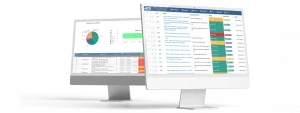
– The submittal operates with the outstanding spotlight and functionality:
1. Digital Submit:
The Digital Submit feature offers a comprehensive approach to managing registrations across multiple dimensions. It ensures that all submissions are well-organized, easily accessible, and efficiently tracked, thereby enhancing overall project oversight.
2.Approval Request:
This feature streamlines the submission of essential project documents, including material samples, project specifications, schedules, and other critical paperwork. By centralizing these documents, it simplifies the approval process and guarantees that all stakeholders have the information they need at their fingertips.
3.Flexible Process:
With an open rule process, this feature allows for the flexible delegation of submission responsibilities among managers at various levels. This adaptability not only boosts workflow efficiency but also speeds up project reviews, ensuring deadlines are met without sacrificing quality.